To launch a Windows instance in AWS, several key components are necessary: Amazon Machine Image (AMI): You need to select a Windows AMI, su...
To launch a Windows instance in AWS, several key components are necessary:
- Amazon Machine Image (AMI): You need to select a Windows AMI, such as Microsoft Windows Server 2022 Base, which provides the operating system for your instance
- Instance Type: Choose an appropriate instance type based on your needs. For example, t2.micro is a common choice for those using the AWS Free Tier, as it incurs no charges for the first 12 months
- Key Pair: A key pair is essential for securely accessing your Windows instance. You can either select an existing key pair or create a new one during the setup process
- Security Group: This acts as a virtual firewall for your instance. You need to configure a security group that allows Remote Desktop Protocol (RDP) traffic (typically on port 3389) to connect to your Windows instance
- Network Configuration: You must choose a Virtual Private Cloud (VPC) and optionally configure subnets and other network settings according to your requirements
- Storage: Specify the storage requirements for your instance. By default, a Windows instance typically comes with a 30 GB General Purpose SSD volume, but this can be adjusted based on yo
- Tags: While optional, adding tags can help you organize and manage your resources effectively by categorizing them based on owner, environment, or purpose
These components are essential for successfully launching and managing a Windows instance in AWS.
Steps to Create the Windows Instance
To create the Windows ec2 instance need to choose the launch instance option and choose the windows OS AMI instead of linux AMI
Once created, you need to connect from the local Windows machine, choose the Windows instance and click the connect option.
Now click the locally downloaded file it will open the remote desktop connection software which is already installed in your local machine.
Once the Encrypted file is uploaded, you need to decrypt the password by clicking the Decrypt password option.
After clicking the Decrypt Password option you can see the password in the ec2 console itself. Use that password to log in to the AWS Windows machine
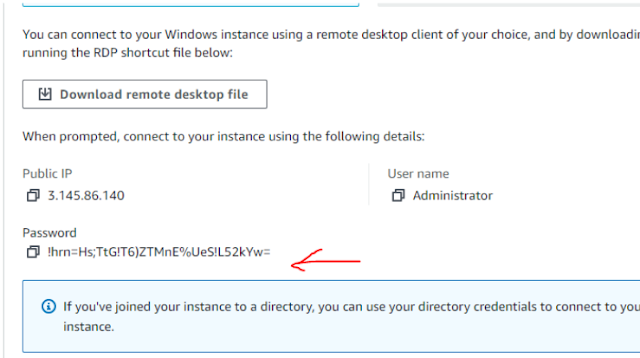
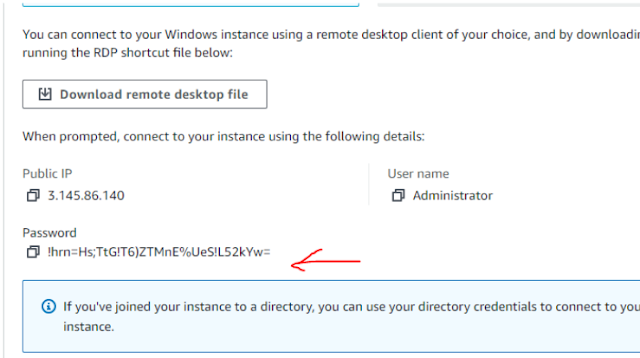
The first time connecting the AWS-windows machine it will ask you the connection yes or no option click yes option. 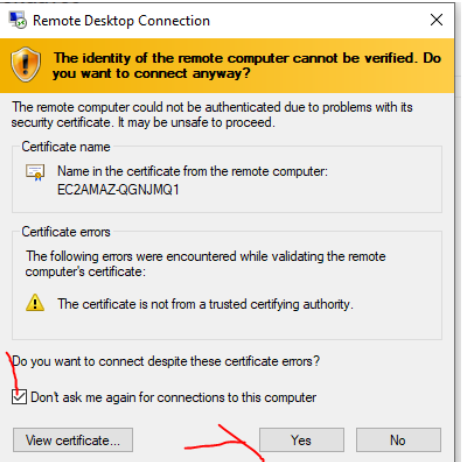
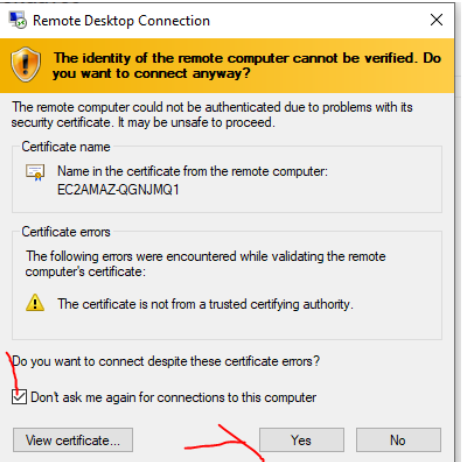
Now you successfully connect to the Windows ec2 instance using the RDP method.
----------------------------------------!!!! Happy Learning with Techiev !!!!!!!!----------------------------------
-------------------------Subscribe our Youtube Channel by clicking the below link----------------------
----------------------------!!https://www.youtube.com/@techieview729!!---------------------
























