Minikube Installation: Before processing the Minikube Installation in windows we need the below requirements. ...
Minikube Installation:
Before processing the Minikube Installation in windows we need the below requirements.
To install the latest minikube stable release on x86-64 in Windows we need download .exe file using the below url https://storage.googleapis.com/minikube/releases/latest/minikube-installer.exe
Once Downloaded, Click the exe file and install a normal windows application installation.

Click Environment Variables Choose the Path option and click edit.

Now add the minikube executable file path by clicking New and add the path C:\minikube Or if using PowerShell, using the command
Install Kubectl: The Kubectl is a command-line tool, It allows you to run commands against Kubernetes clusters. You can use Kubectl to deploy applications, inspect and manage cluster resources, and view logs.
Now we need to create the Kubectl folder inside the Local Disk C:\ and open the path using the Command prompt and download the package using curl
Command: CertUtil -hashfile kubectl.exe SHA256
type kubectl.exe.sha256

Now we need to add variables inside the environment variables


https://www.virtualbox.org/wiki/Downloads
Command : minikube start --driver=virtualbox
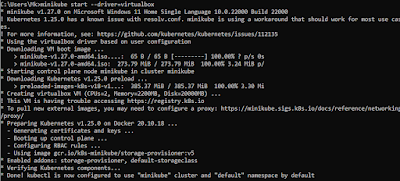 Once Installed you can start the minikube and use the kubectl to manage the minikube.
Once Installed you can start the minikube and use the kubectl to manage the minikube.
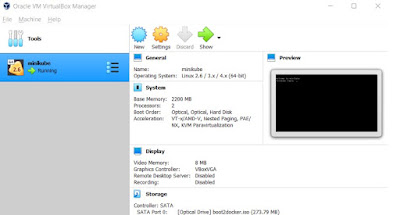 We can start the minikube by running the below command
Command: minikube start
Checking with kubectl commands
Command: kubectl get nodes
kubectl get services
We can start the minikube by running the below command
Command: minikube start
Checking with kubectl commands
Command: kubectl get nodes
kubectl get services
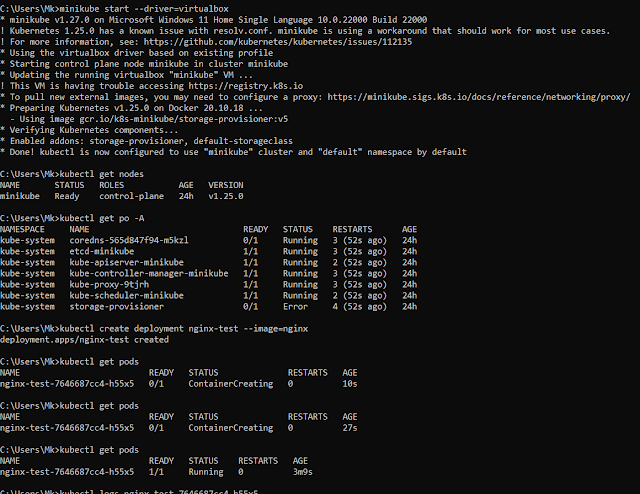 Now we can able install and configure the minikube, kubectl in the windows machine and can able to create the pods and services.
Now we can able install and configure the minikube, kubectl in the windows machine and can able to create the pods and services.

















